-
Expanding and collapsing the sections (click me!)
-
Notation
-
Printing and creating PDF files
Printing
- Before printing an html page of notes, expand or collapse the sections as required (you may not want to print everything).
- You can use the Open all button to expand all the sections and detail elements.
- Print using the browser print function, usually invoked with item Print on the main browser menu.
- Usually the printing of background colours is disabled by default. You can enable it in the print options dialogue, e.g.
- Firefox: main browser menu > Print > Page Setup then tick the Print Background (colors & images) tick-box on the Format & Options page
- Chrome: main browser menu > Print > More settings then tick the Background graphics tick-box in the Options section
Creating PDF files
- To create PDF files with the notes, follow the printing instructions above but instead of using a printer, print to PDF.
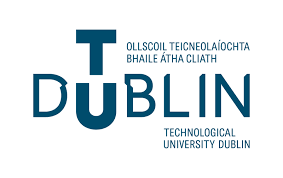
Tallaght Campus
Department of Computing
About the Notes